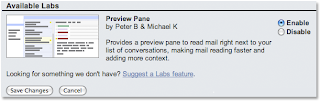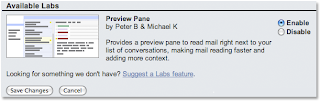Clever Google Tricks You should know
Here are some tricky google hacks to make your search more interesting and fun oriented.
1. Find the Face Behind the Image Result
This is a neat trick you can use on a Google Image search to filter the search results so that they includeonly images of people. How is this useful? Well, it could come in handy if you are looking for images of the prominent people behind popular products, companies, or geographic locations. You can perform this search by appending the code &imgtype=face to the end of the URL address after you perform astandard Google Image search.
2. Google + Social Media Sites = Quality Free Stuff
If you are on the hunt for free desktop wallpaper, stock images, WordPress templates or the like, using Google to search your favorite social media sites is your best bet. The word “free” in any standard search query immediately attracts spam. Why wade through potential spam in standard search results when numerous social media sites have an active community of users who have already ranked andreviewed the specific free items that interest you. All you have to do is direct Google to search through each of these individual social media sites, and bingo… you find quality content ranked by hundreds of other people.
Examples:
site:digg.com free “desktop wallpaper”
site:reddit.com free “wordpress templates”
site:del.icio.us free “stock images”
site:netscape.com free “ringtones”
site:stumbleupon.com “free icons”
3. Google for Music, Videos, and Ebooks
Google can be used to conduct a search for almost any file type, including Mp3s, PDFs, and videos. Openweb directories are one of the easiest places to quickly find an endless quantity of freely downloadable files. This is an oldie, but it’s a goodie! Why thousands of webmasters incessantly fail to secure their web severs will continue to boggle our minds.
Examples:
1. Find Music: -inurl:(htm|html|php) intitle:”index of” +”last modified” +”parent directory” +description +size +(wma|mp3) “Counting Crows”
2. Find Videos: -inurl:(htm|html|php) intitle:”index of” +”last modified” +”parent directory” +description +size +(mpg|wmv) “chapelle”
3. Find Ebooks: -inurl:(htm|html|php) intitle:”index of” +”last modified” +”parent directory” +description +size +(pdf|doc) “george orwell 1984″
4. Results Based on Third-Party Opinion
Sometimes you can get a better idea of the content located within a website by reading how other websites refer to that site’s content. The allinanchor: Google search operator can save you large quantities of time when a normal textual based search query fails to fetch the information you desire. It conducts a search based on keywords used strictly in the anchor text, or linking text, of third party sites that link to the web pages returned by the search query. In other words, this operator filters your search results in a way such that Google ignores the title and content of the returned web pages, but instead bases the search relevance on the keywords that other sites use to reference the results. It can add awhole new dimension of variety to your search results.
Example:
allinanchor:”google hacks”
5. Browse Open Webcams WorldwideTake a randomized streaming video tour of the world by searching Google for live open access video webcams. This may not be the most productive Google trick ever, but it sure is fun! (Note: you may be prompted to install an ActiveX control or the Java runtime environment which allows your browser toview certain video stream formats.)
Examples:
Axis Webcams: inurl:/view.shtml or inurl:view/index.shtml
Cannon Webcams: sample/LvAppl/
MOBOTIX Webcams: control/userimage.html
FlexWatch Webcams: /app/idxas.html
6. Judge a Site by its Image
Find out what a site is all about by looking at a random selection of the images hosted on its web pages. Even if you are somewhat familiar with the target site’s content, this can be an entertaining little exercise. You will almost surely find something you didn’t expect to see. All you have to do is use Google’s site:operator to target a domain in an image search.
Yashaswi
yashaswi@india.com
yashaswi.rocks.it